- Introduction
- Chapter 1 - Overview of your Known site
- Chapter 2 - Edit your profile and settings
- Chapter 3 - Customize your site configurations
- Chapter 4 - Connect your social accounts
- Chapter 5 - Publish and edit content
- Chapter 6 - Embed content
- Chapter 7 - Search & filter content
- Chapter 8 - Use feeds & RSS
- Chapter 9 - Organize with hashtags
- Chapter 10 - Other resources
Edit Your Profile and Settings
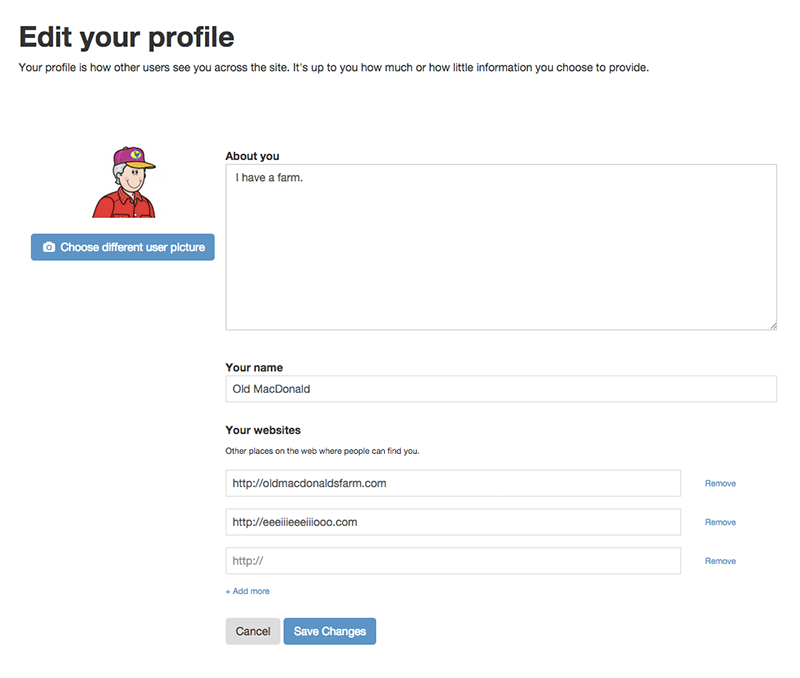
Changing your profile
You can edit your author profile by visiting your profile page. You’ll find a link to your profile in the top menu bar. Select the “edit” option on your profile page to update the content.
From the edit page, you can update your personal bio or description and upload a new photo to be your user image. You can also change your name on this page and list other websites that you have. You may want to list links to your Twitter profile, your Facebook profile, your LinkedIn profile, another personal website, or a company website.
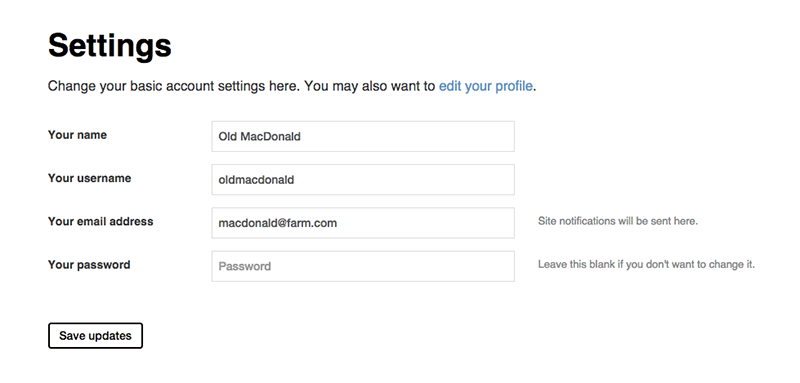
Updating account settings
You can make changes and adjustments to your user account settings under the “Settings” section of your site.
Settings
On the Settings page, you can update your name, your username, your email address, and your password. These fields are required, so you can’t save an account without a name or a username.
Email notifications
This page - accessed from Settings - lets you adjust how frequently you receive site notifications. Site notifications are generated when someone leaves a comment on your content or when someone favorites your content.
If you have used Bridgy to connect your profile to Facebook or Twitter, notifications are also generated when someone likes, retweets, or comments on your content if you’ve sent it to these sites.
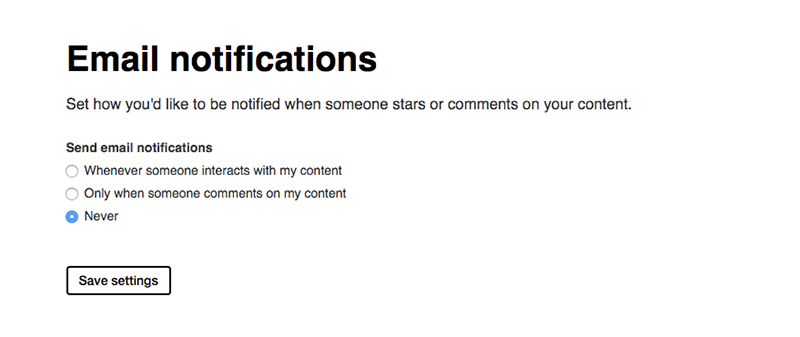
This how-to guide was last updated on August 7, 2015.

